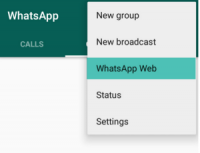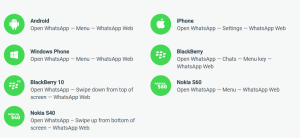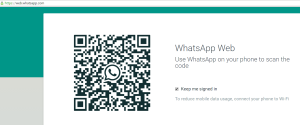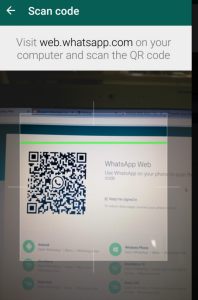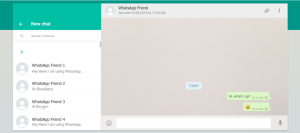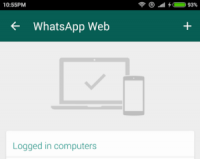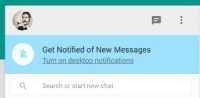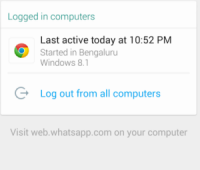Hello AirtelTrickianz, you will be glad to know that we have decided that in addition to online shopping deals and loots, we will now be posting some useful topics on AirtelTrickz too however we will keep it limited to just 1-2 posts per week. We hope you will like this step of ours and support it :)
Lets kick the journey with a very easy tutorial on how to use Whatsapp – The Most Widely Used Social Messaging App on your Dekstop or Laptop or even on your mobile broswer.
This feature of whatsapp through which you can use this messaging app on devices other than smartphone is known as ”
Whatapp Web” and is very useful especially when you use laptop or PC more in comparison to your mobile phone.
 What is Whatsapp Web ?
What is Whatsapp Web ?
To provide you with a richer communication experience, WhatsApp is now accessible both on your phone and your computer. WhatsApp Web is a computer based extension of the WhatsApp account on your phone. The messages you send and receive are fully synced between your phone and your computer, and you can see all messages on both devices. Any action you take on the phone will apply to WhatsApp Web and vice versa. At this time, WhatsApp Web is available only for
Android, iPhone 8.1+, Windows Phone 8.0 and 8.1,Nokia S60, Nokia S40 EVO, BlackBerry and
BlackBerry 10 smartphones.
WhatsApp Web is not another WhatsApp account. When you use WhatsApp on your computer and your phone, you are simply accessing the same account on these two devices.
How to use Whatsapp Web on your PC or Lappy ?
Well now when you know what is the purpose of Whatsapp Web and how it can be of great help as when you are doing some work on your laptop and also need to use whatsapp along with it for some important messages, there is no need to toggle between your mobile phone and laptop and waste your time. Just use whatsapp web and save your time, follow the steps below to learn how to use this feature –
Pre Requirements –
1 . Mobile Phone or Tablet with Whatsapp Installed in it
2. Internet Connection on both Mobile Device and PC/Laptop
3. You need to use the latest version of Chrome, Firefox, Opera or Safari as your web browser on your computer.
Steps –
1 . In order to use whatsapp web, you must first of all have a mobile phone or tablet with Whatsapp Installed and activated on it.
2. After Step 1 is complete, open the whatsapp app.
3. Now click on 3 dots on top right of your mobile screen in the whatsapp app.
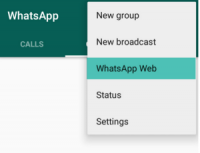
However the option may be found at different locations for different devices like Iphone, Android, Windows etc.
Refer to the below picture for more clarity –
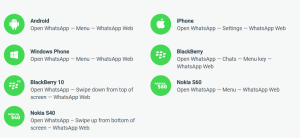
4. Here you will see option of whatsapp web >> Click there
5. Automatically a scanner will start appearing on your phone or tablet. However it needs a code to scan. To get this code – Visit
web.whatsapp.com on your laptop or PC or Mobile Broswer (Different Mobile ofcourse)
6. A screen like below with a QR code will appear
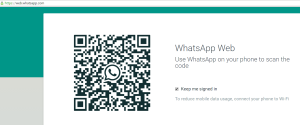
7. Scan this QR Code with the scanner already opened in your mobile device – Smartphone or Tablet. While scanning, the screen on your phone looks somewhat like below –
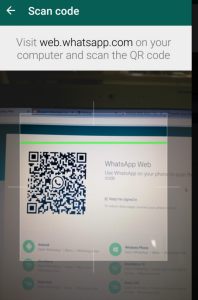
8. That’s it !! Once the scan is successful, whatsapp will start running smoothly on your Laptop or PC and you can enjoy it the same way as you do on your mobile phone.
Below is a screenshot that shows how web whatsapp looks –
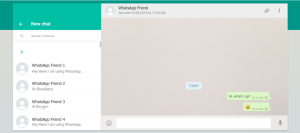
9. You can use Whatsapp Web on more than 1 laptop or PC also. For doing so – Click on 3 dots in the whatsapp app on top right and then click on Whatsapp Web and click on ‘+’ symbol at top and scan the code on that other PC or laptop you want by following similar steps as mentioned above.
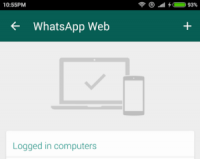 Some Points to be Noted –
Some Points to be Noted –
* Whatsapp Web will run only if your mobile phone on which whatsapp is installed is connected to internet
* If the internet connection in mobile or tablet vanishes, whatsapp web will also stop running.
Advantages of Whatsapp Web –
* Use your keyboard to type.
* Access media (photos, videos, audio) in-line. You can also download any media directly to your PC.
* Start a new conversation with any contact, or search for existing conversations.
* View contact info.
* Talk in group chats and view group info.
* Connect multiple computers to your phone and save them for the future. You can also remotely disconnect any browser from your phone.
* Get or mute desktop alerts and sounds.
* Share photos, record audio, or use your webcam.
Disadvantages of Whatsapp Web –
* Emojis aren’t mapped to your keyboard, so you’ll need to manually add them using the emoji keyboard available in the web interface.
* You can’t start a new group chat or leave an existing group chat from the web interface.
* It’s not possible to share contacts or maps via the web interface.
* You can’t block users directly through the web interface.
* You can’t change your profile picture or profile status.
* You can’t use two browsers at the same time. While you can add multiple browsers/PCs to your phone, you can only use one at a time.
How to receive notifications on Whatsapp Web ?
You all know that notifications of messages keeps popping up in your mobile phone. In case you want the same thing with your PC/Laptop also then you need to do some settings.
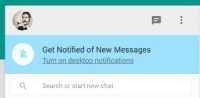
Visit Official
Whatsapp Tutorial by clicking here on “How to receive notifications on Whatsapp Web ?”
How to logout from Whatsapp Web ?
There may be times when you logged into Whatsapp Web on your friends’ PC and left it as it and you want to logout. Well its pretty simple to do that. All you need to have is that mobile phone on which Whatsapp is installed.
1 . Open whatsapp >> Click on 3 Dots at top right >> Whatsapp Web
2. Now it will list all the active sessions of Whatsapp Web. Click on “Logout from All Computers”
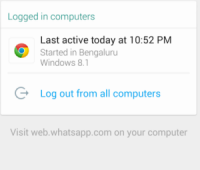 Some FAQs
1 . WhatsApp web taking too long to generate QR code?
Some FAQs
1 . WhatsApp web taking too long to generate QR code?
Sometime it persists, but you can resolve this by refreshing web page or if it’s taking too again and again so just clear your browser cache.
2. My phone not detecting QR?
You see, your app guiding you to place your camera at the perfect of the QR code, Follow him.
3. I didn’t get WhatsApp Web in my App?
To use this feature you need Whatsapp latest version installed on your device or just simply update your app from the store. This feature is launched after update of version (2.11.498), so please check your version.
For all, visit from official resource →
WhatsApp Web FAQ
That’s it !! We hope you enjoyed this tutorial . we will be more than happy to help you :)