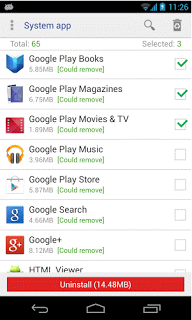Recent few days ago my phone memory goes to full i.e. 2GB and also it has many of pre-installed apps that is also the main reason and then I need to remove system apps that is also known as “bloatware” that means “Pre-Installed” Apps on your android device and now here we going to discuss that how to remove “Pre-Installed Apps” from android, I have rooted android device so I have tried it and get succeed in my work.
You can also try once and give your feedback that it is work for you or not? Uninstalling the pre-installed apps is little tricky but it’s not impossible to uninstall pre-installed apps.
 Rooted Android users Follow Below steps to un-Install pre-installed android apps –
Rooted Android users Follow Below steps to un-Install pre-installed android apps –
1) First of all download System App Remove –
HERE
2) Now install and open it.
3) Give the permission as “Grant” if notification comes from root sell access.
4) Now You will see the all apps that is installed on your android.
5) Now Select the single /Multiple apps that you want to un-installed.
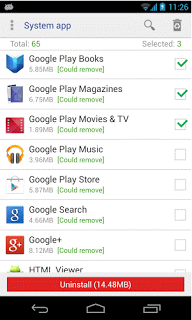
6) Done!! Wait till it un-install once done.
7) You will feel the free spaces from resource.
How to Remove Pre-Installed Apps on non-Rooted Android Device –
1. As I told earlier that it is not possible to remove bloatware from your android device but we can use some instructions to avoid them by disabling them simply.
So first of all go to your setting then go to storage and then open apps now select any of the given pre-installed apps that you want to disable then click on the particular app and click on disable icon to disable.
Done!! Now we have avoided the pre-installed apps to avoid draining your battery or more.